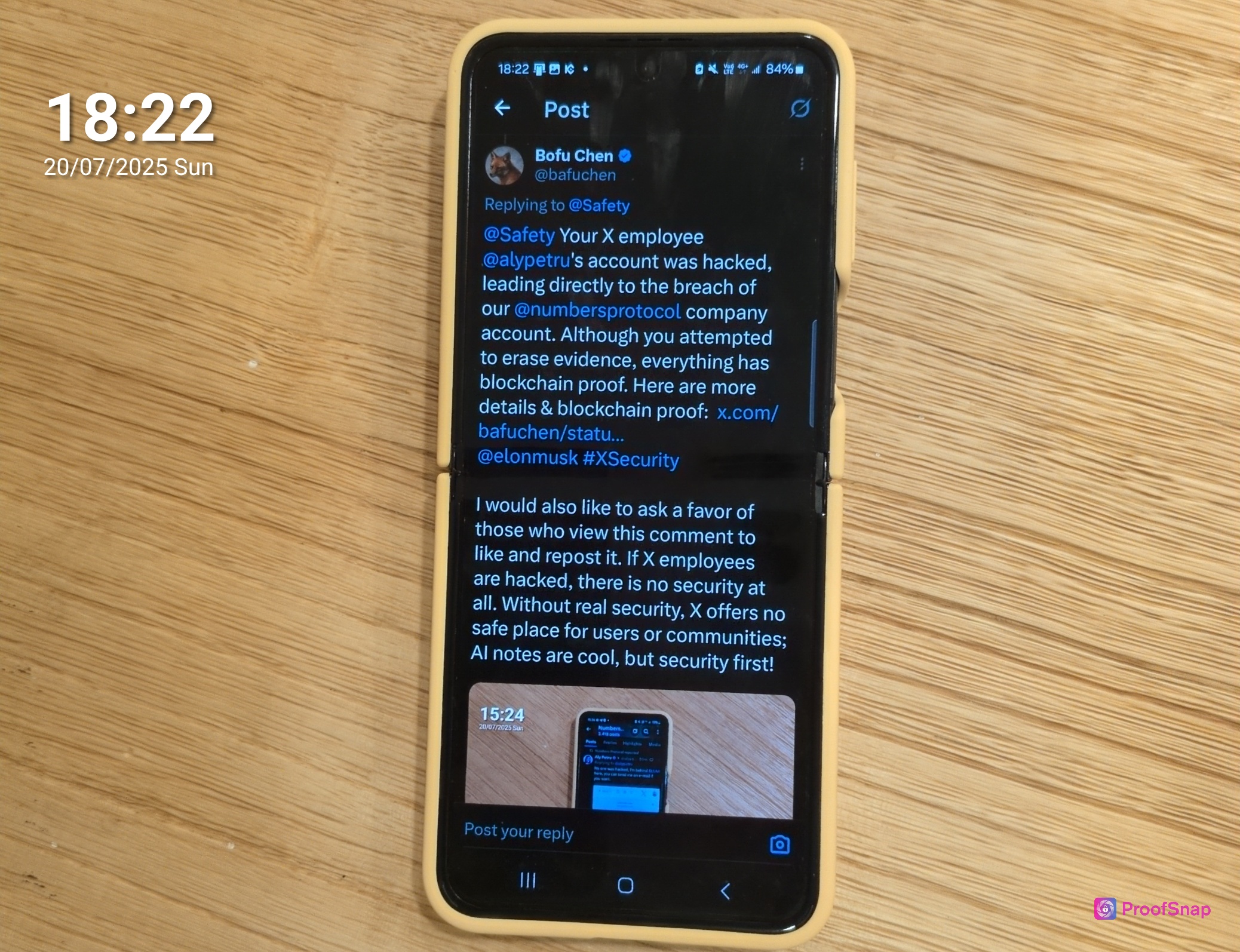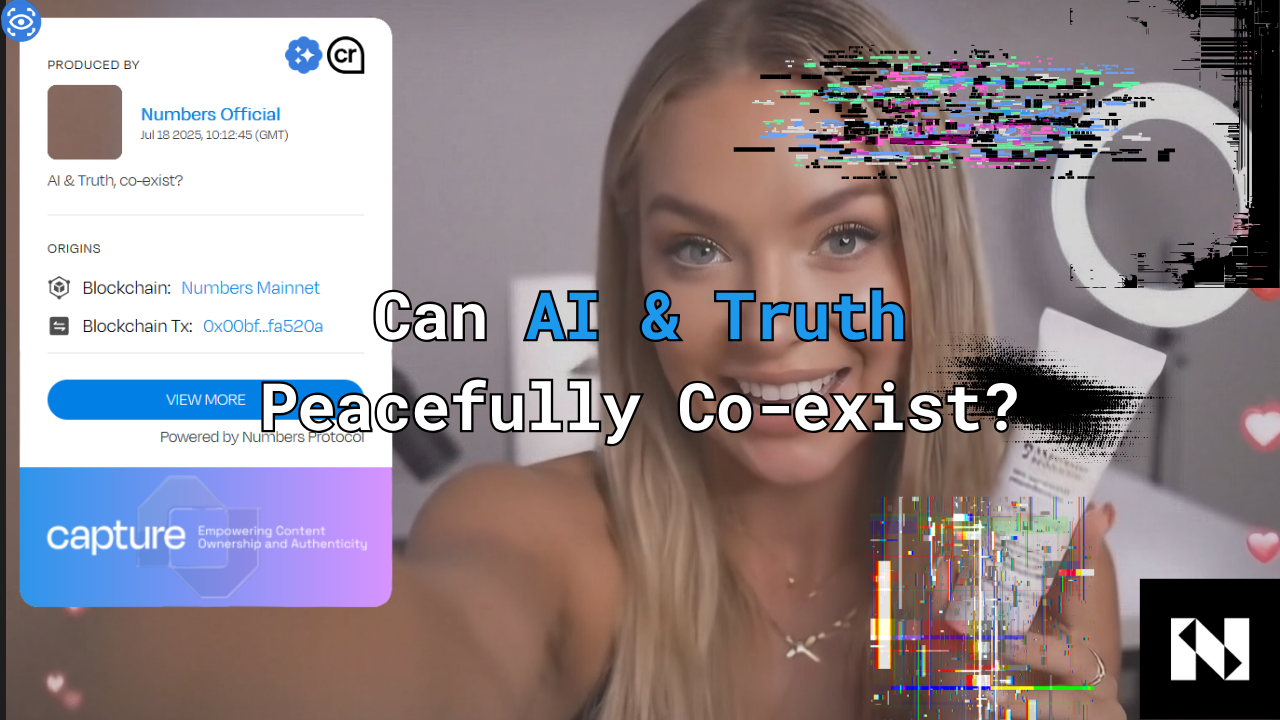Welcome to the latest update of the Capture Cam! We're excited to introduce a new feature that empowers you to personalize your profile information. With this update, you can customize and manage your profile details to better reflect your interests and identity.
To Customize Your Profile Information on Capture Cam, follow this step-by-step guide to get started:
Step 1: Accessing Your Profile
1. Open the Capture Cam on your mobile device.
2. Log in to your account if you haven't already.
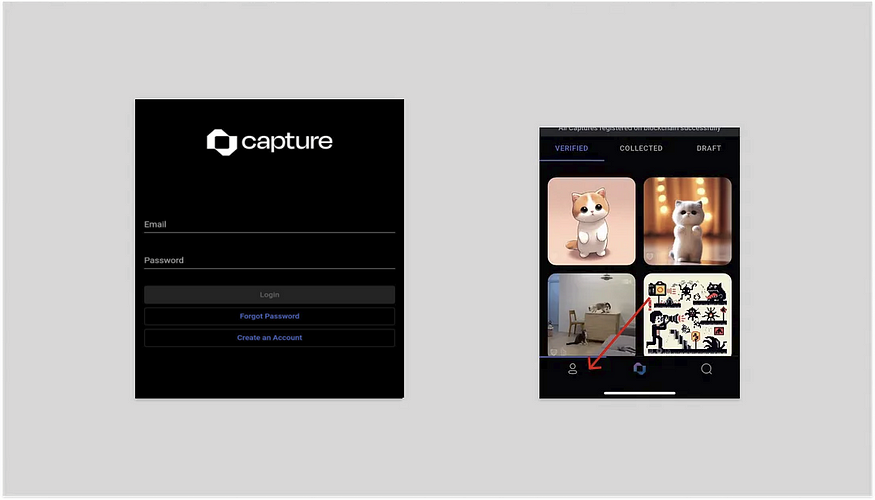
3. This takes you to the profile page. Otherwise, you can tap on the profile icon in the screen's down-left corner.
Step 2: Editing Your Profile
1. Once you're in your profile, look for the âEdit Profileâ or âPencil Iconâ option close to your Capture username.

2. Click on it to access the editing tools.
Step 3: Customize Your Information
1. You'll see various fields such as username, description, profile picture, and profile background.
2. Click on the specific section you want to customize.
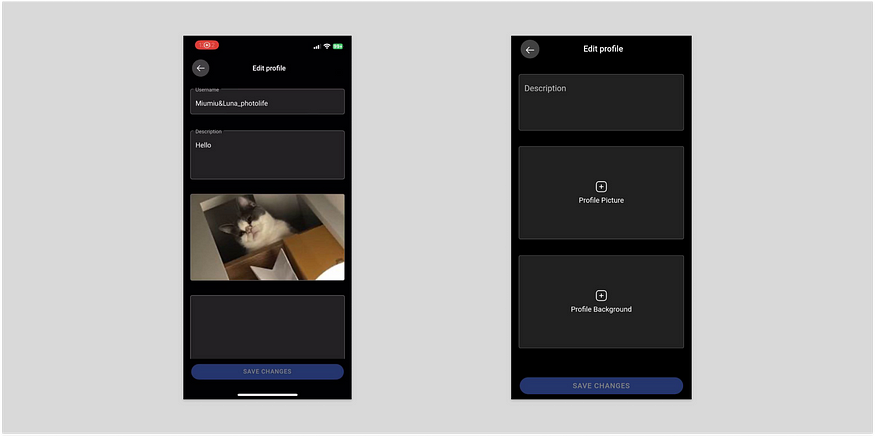
3. Update your details: you can change your display username, add a bio or description, and upload or change your profile and background pictures.
Step 4: Save Your Changes
1. After making the desired adjustments, ensure to save your changes.
2. Look for a âSaveâ or âSave Changesâ button below the page.

3. Tap or click on it to confirm the modifications.
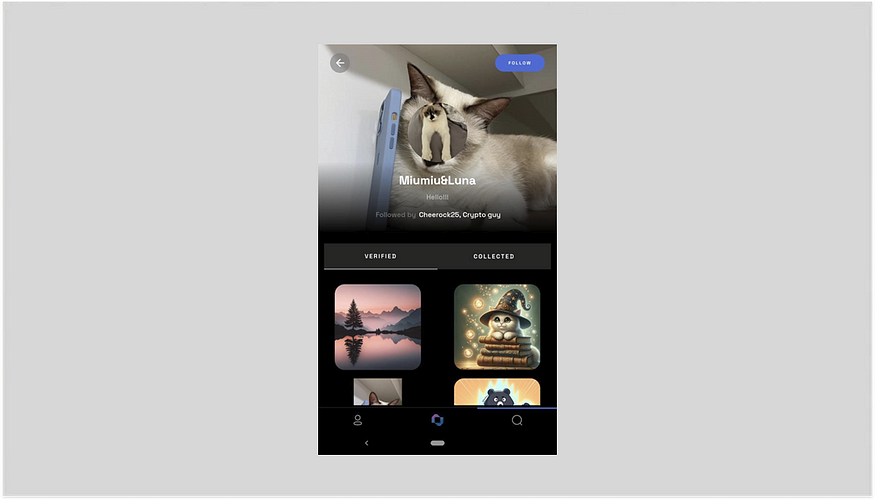
4. Your profile has been updated! Now other users can view your personalized profile page when they click on your profile
Step 5: Exploring Additional Customization Options
1. Explore other customization options available in settings.
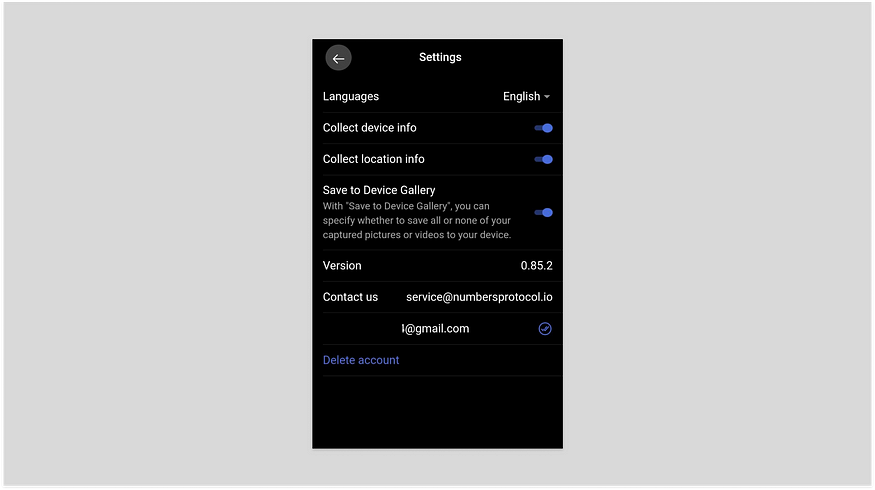
2. You might find options to set languages, collect device info, collect location info, and save to device gallery (here you can specify whether to save all or none of your captured pictures or videos to your device).
Conclusion:
Congratulations! You've successfully personalized your profile on the Capture Cam. This customization allows you to showcase your individuality and interests within the community. Keep an eye out for more exciting updates and features in the future.
Should you encounter any issues or have further questions, don't hesitate to reach out to the support team for assistance via email at service@numbersprotocol.io.
We hope this guide helps you make the most of the new customization feature on the Capture Cam. Enjoy customizing your profile to make it uniquely yours!